WordPress Database is like a brain for your entire WordPress site because every single information is stored in there thus making it hacker’s favorite target. Spammers and hackers run automated codes for SQL injections. Well, unfortunately many people forget to change the database prefix while they install WordPress. This makes it easier for hackers to plan a mass attack by targeting the default prefix wp_. The smartest way you can protect your database is by changing the database prefix which is really easy to do on a site that you are setting up. But it takes a few steps to change the WordPress database prefix properly for your established site without completely messing it up.
We recommend that you backup your WordPress Database before you perform anything suggested in this tutorial. It is important to keep daily backups of your site, we recommend BackupBuddy plugin for doing that. Next thing we recommend is that you redirect your visitors to a temporary maintenance page.
Change Table Prefix in wp-config.php
Open your wp-config.php file which is located in your WordPress root directory. Change the table prefix line from wp_ to something else like this wp_a123456_
So the line would look like this:
$table_prefix = ‘wp_a123456_’;
Note: You can only change it to numbers, letters, and underscores.
Change all Database Tables Name
You need to access your database (most likely through phpMyAdmin), and then change the table names to the one we specified in wp-config.php file. If you are using the cPanel WordPress hosting, then you can find the phpMyAdmin link in your cPanel. Look at the image below:
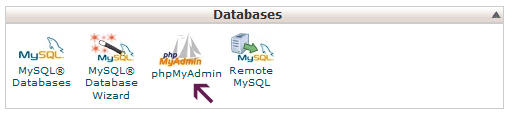
There are a total of 11 default WordPress tables, so changing them manually would be pain.
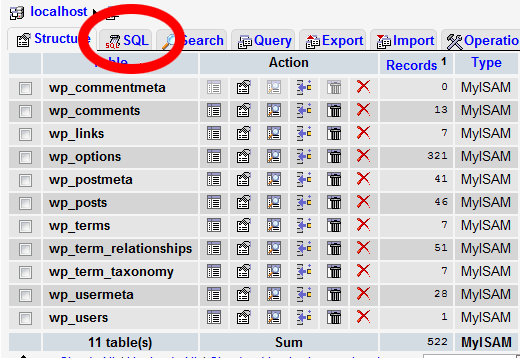
That’s why to make things faster, we have a SQL query that you can use.
RENAME table wp_commentmeta TO wp_a123456_commentmeta;
RENAME table wp_comments TO wp_a123456_comments;
RENAME table wp_links TO wp_a123456_links;
RENAME table wp_options TO wp_a123456_options;
RENAME table wp_postmeta TO wp_a123456_postmeta;
RENAME table wp_posts TO wp_a123456_posts;
RENAME table wp_terms TO wp_a123456_terms;
RENAME table wp_termmeta TO wp_a123456_termmeta;
RENAME table wp_term_relationships TO wp_a123456_term_relationships;
RENAME table wp_term_taxonomy TO wp_a123456_term_taxonomy;
RENAME table wp_usermeta TO wp_a123456_usermeta;
RENAME table wp_users TO wp_a123456_users;
You may have to add lines for other plugins that may add their own tables in the WordPress database. The idea is that you change all tables prefix to the one that you want.
The Options Table
We need to search the options table for any other fields that is using wp_ as a prefix, so we can replace them. To ease up the process, use this query:
SELECT * FROM wp_a123456_options WHERE option_name LIKE ‘%wp_%’
This will return a lot of results, and you need to go one by one to change these lines.
UserMeta Table
Next, we need to search the usermeta for all fields that is using wp_ as a prefix, so we can replace it. Use this SQL query for that:
SELECT * FROM wp_a123456_usermeta WHERE meta_key LIKE ‘%wp_%’
Number of entries may vary on how many plugins you are using and such. Just change everything that has wp_ to the new prefix.
Backup and Done
You are now ready to test the site. If you followed the above steps, then everything should be working fine. Now, you should make a new backup of your database just to be on the safe side.
Reference
